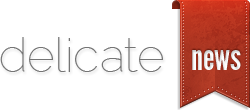Using Evernote to Organize Your Job Search
Finding a job takes time and energy; but it also takes organization. Let’s face it, when you apply for a job you typically apply online at a job board or a companies web site. And if you are really looking hard for a job, you are probably applying for many jobs at the same time at different web sites and companies. So how do you plan on keeping track of everything? I suggest you use a great online productivity tool called Evernote. If you aren’t currently using Evernote and need the crash course consider watching this video, http://www.youtube.com/watch?v=XjJviCF69GQ For this article I am going to assume you are familiar with Evernote. In order to use Evernote for job searching you need to set it up so you can quickly and easily save data into Evernote from other places on the web and then you need to know how to quickly access that data at a later time. Use Clipper Evernote’s tag line is “Remember Everything.” If you correctly use this tool you might just be able to do that. When you are searching for a job here are some pieces of information you might want to capture. Confirmation screens from company web sites where you applied Confirmation emails from companies you applied too Email conversations with recruiters Journal each day about what companies you applied to The easiest way to capture this information is through a free add-on tool called Clipper. You can download it for Firefox, Chrome, IE, and Safari here, http://www.evernote.com/about/download/web_clipper.php When you install that little add-on in your browser it gives you the ability to literally clip and save the page you are reading at the moment into Evernote. The key to clipping something is to add keywords or tag to help you find your notes faster at a later time. Also, you want to ensure you save your information within the right notebook as well. Notebooks are just organizational tools to help you organize you ideas / notes in Evernote. Use Evernote’s Email Address In addition to using Clipper you can also...
read more