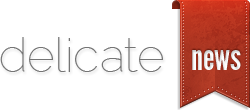Using Evernote to Organize Your Job Search
F![]() inding a job takes time and energy; but it also takes organization. Let’s face it, when you apply for a job you typically apply online at a job board or a companies web site. And if you are really looking hard for a job, you are probably applying for many jobs at the same time at different web sites and companies. So how do you plan on keeping track of everything? I suggest you use a great online productivity tool called Evernote.
inding a job takes time and energy; but it also takes organization. Let’s face it, when you apply for a job you typically apply online at a job board or a companies web site. And if you are really looking hard for a job, you are probably applying for many jobs at the same time at different web sites and companies. So how do you plan on keeping track of everything? I suggest you use a great online productivity tool called Evernote.
If you aren’t currently using Evernote and need the crash course consider watching this video, http://www.youtube.com/watch?v=XjJviCF69GQ
For this article I am going to assume you are familiar with Evernote. In order to use Evernote for job searching you need to set it up so you can quickly and easily save data into Evernote from other places on the web and then you need to know how to quickly access that data at a later time.
Use Clipper
Evernote’s tag line is “Remember Everything.” If you correctly use this tool you might just be able to do that. When you are searching for a job here are some pieces of information you might want to capture.
- Confirmation screens from company web sites where you applied
- Confirmation emails from companies you applied too
- Email conversations with recruiters
- Journal each day about what companies you applied to
The easiest way to capture this information is through a free add-on tool called Clipper. You can download it for Firefox, Chrome, IE, and Safari here, http://www.evernote.com/about/download/web_clipper.php
When you install that little add-on in your browser it gives you the ability to literally clip and save the page you are reading at the moment into Evernote. The key to clipping something is to add keywords or tag to help you find your notes faster at a later time. Also, you want to ensure you save your information within the right notebook as well. Notebooks are just organizational tools to help you organize you ideas / notes in Evernote.
Use Evernote’s Email Address
In addition to using Clipper you can also use your unique email address that Evernote assigns to you when you sign up for your account. That way when an employer emails about a job you you can quickly forward it along to your Evernote account to ensure you have a nice record of all your correspondence about jobs you are applying for . Or you could even BCC your Evernote account when you send an email to a recruiter about a position to keep a nice record of all communication between you and the companies you are applying too. Then after it is in Evernote you can assign it to the correct note book and add tags later for quick retrieval.
For more great resources check out Michael Hyatt’s series of posts on Evernote. Michael is the blogger who really turned me on to this great tool. I have learned a lot from reading his blog about Evernote.
http://michaelhyatt.com/a-handy-index-to-all-my-evernote-posts.html
Organization
Finally, everyone has their own unique style when organizing your Evernote account so you can quickly and easily access data once it is in your account.
There are several ways to organize your data:
- Tags – these little words are like keywords that you assign to your notes once they are created
- Notebooks – I think of these as file folders in an old school paper filing cabinet
- Search – like Google – if you have a note with that word in your account it pulls up that note.
In my mind Evernote’s search box is the best tool for retriving data quickly. Even though tags are helpful and I do use them I really love the Search box since I am so use to using Google to search for everything. It just seems to make sense based upon my already existing habits.
Real World Example
Let’s take a look at a real world example. If I was applying for a job at Apple I will have already sent every email I ever sent or received from them to my Evernote account. I would have clipped the job posting from Apple’s web site to my evernote account. And I would probably have some type of general note with details of my activities with this company. So, when I type the word Apple in the search box every note within my account that has the word Apple will come up. Why is this helpful? Because I might want to remember when I have an interview. What phone number am I suppose to call for the phone screen? What is the address of the place I need to go to for the in person interview? What are all of the travel details if the company is flying me to their corporate office for an on-site interview? As you can see the amount of details that accumulate can be massive. Evernote allows you to have everything you need for your job search in one place.
I am sure as you read this article you will come up with more ideas that i have not thought of yet so please do post comments at the bottom so other readers can expand their use of this great tool!